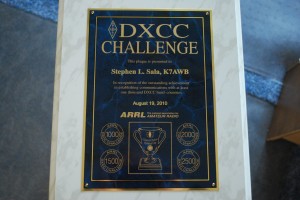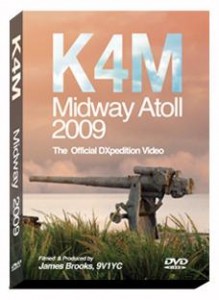1 Download the FULL version of Ve7cc and save it on your computer.
A) using WinXP, the new full version will work. Only use the new full version if all files on the computer are up to date. There is an older version of the program to use if you are not sure or you have problems with the new full version.
B) There is also a separate downloader program if you use the older version.
2 Double click on the file you downloaded and install the program. You do not have to accept the default directory, and Windows Vista users should create a different directory for the program.
3 Start the program and connect to ve7cc.
A) A popup window will ask for your call, name and QTH along with other items. You can choose to fill in all the items or only the ones marked in RED. The box for a cluster is filled in with the call of the cluster you are going to use on a regular basis.
B) There is also a popup window for DX Spots which you can cancel for now. This will be configured later on when you decide what cluster your going to make your home cluster.
4 Now is the time to update the program to the latest version and then update the cty files and any other updates that are highlighted. When updating the Ve7cc program, you will get a message downloading files. After the download is complete, you will be prompted to shutdown Ve7cc and then restart the program to finish the update.
A) You will notice at the top left of Ve7cc is a UPDATE box surrounded in RED. This happens every time there is an updated version available.
B) At the bottom there will be update items, such as CTY files etc that will be highlighted in red. This will update without restarting the program.
5 Now you can choose which cluster to connect with on a regular basis. At the top left hand corner of the program is the heading configuration and you click on this to expose a drop down list. Now choose cluster telnet and another window will open. You should also get the opportunity to update here and should. Then we can type in K7SDX in the drop down box and then select the arrow to the right of the enter box. Now confirm K7SDX and hit apply. Then Exit this window and connect to K7SDX. May need to try and connect more than once.
6 Now we can go back to the DX Display Format.
A) Go to configuration – DX Display Format.
B) Put a check mark in each box for the type of information you want displayed. Also look at the bottom of the Window as some clusters don’t support the Expanded Display.
7 Sound if you want voice announcements.
A) Configuration>Sound and put a check mark in the box for an alert for the type of event. Then at the bottom check enable sounds> apply>exit.
8 Ports/logging Program
A) Under Logging Program Connection, check Enable Telnet. The defaults from here work fine for most logging programs. Now you can connect with your logging program to 127.0.0.1 port 7300 or if you have a LAN you can connect to the computer running Ve7cc port 7300. An example on my LAN, HamXP 7300.
9 User Info
A) Now you can fill in the rest of your user info and the Cluster Box with the cluster you will use most of the time. This is also where mail will be sent if you get Cluster Mail.
10 Now in the top 1/3 of the program is a tab called settings. Click on this which will now take you to a screen to set up more options. Most of the defaults here will work fine.
A) You can check any information by Ask Cluster. The user Information and Local Information are edited from the >configuration>user info screen.
B) You can also check the program version
10 Now Click on Country.
A) This is where you set up your filtering for spots.
B) At the right of the screen is Pass or Reject which is a type of filter you will use. Keep in mind when choosing the type of filter, you will use either Pass or reject for all other filters. For our use I find Pass works well.
C) Pick Pass. Then Spotter Country and NA.
D) Then select the areas in North America you want to see spots from. I use K, KL,VE, and XE.
E) After making the selections you want click on TellCluster.
F) You can check this by now clicking on Ask Cluster and the selections you made should come back as selected.
G) Now do this again for Announce.
11 Now you can go to the State tab.
A) Again choose pass or reject, spotter state, and announce if you want to further filter your spots and announce messages.
12 Now go to the DX tab and check the spots coming in.
A) You may need to Clear All and then Get Spots All to fill in all the information you asked for in the filtering and the DX Display setup screens.
B) At the bottom of the DX Display Screen is a small blue line area. This is where you can type in Cluster commands.
C) SH/DX will give spots without any filtering
D) SH/MYDX will give spots with your filtering. Keep in mind if the screen is full of spots you may not see any changes. Use Clear ALL and then type in your command to see the results.
E) SH/DX/35 will give you 35 spots.
13 You can now add some more information to the DX Display screen.
A) Show Local sunrise and sunset, LOTW, and LOTW check
14 In the Users Tab Click on Local Node and you will see the users connected to the same Cluster you are on. This is where you can type talk messages to each other or one liners as it was once known.
A) By putting your mouse on a call, and then use ALT Click to put that call in the Talk Window. You will notice your cursor is now blinking in the right area to type you message to send to that person.
B) Over on the right hand side just under the heading Mail are up and down arrows. Click on the up arrow several times and you will notice the rx window for talk messages expands so you will be able to see several lines of any messages. Again all the way at the bottom is a command enter area so don’t confuse this with the talk area.
15 The WX Plus tab will bring up a web browser and bring you to some sites with DX information.
16 Mail
A) This tab is where you can read Bulletins and Cluster mail or send Cluster mail and Bulletins throughout the Cluster system.
B) The use of Cluster Mail is not meant to replace Internet E-mail nor will it be as efficient, but it will get a message through to someone that is on the cluster.
C) On the right is DIR and other headings to click on. You can also bring up a window to write mail to others from here.
There are plenty of other settings and useful information available with this program. I have attempted to give an overview on how to install and get started with the program. For those wanting more information, go to WWW.VE7CC.NET and read through the Cluster User Program.
K7SDX is a DXSpider Cluster Program and as such has its own commands and help files that are separate from Ve7cc program.
There are several different types of Dx Cluster programs. DXSpider is one of many and each program has its own commands. The amount of information that can be displayed will vary among the different types of Cluster Software. Ve7cc attempts to display as much information as is possible with each type of Cluster, but it is up to the user to pick the available information he or she wants to see.
There is a mail list or Reflector for AR User on Yahoo Groups. The Ve7cc program has a tab on top reflector which will take you to the Yahoo group to sign up for messages about the program and a place to post questions if your having a problem with the program.